Getting Started Podcasting
You can order The Demonplague, my level 1 – 20 fifth edition adventure, right now!
I get a lot of questions about how to get started podcasting, so I thought I would put together a bit of a guide in the post.
Step 1. What’s Your Idea, Name, and Logo?
If you’re reading this post, odds are you already have an idea for a podcast! What about a name? Do a little research to see if others have similar podcast ideas and names before you get rolling! There’s a lot out there. If another show has the same name (or a YouTube show or Twitch stream or other medium) then pick something else unique. Your brand recognition is better with a unique name, and you avoid any legal troubles. If your concept is similar to another show, listen to a few episodes of the similar podcast and think about how you can make yours unique. (For instance, if you’re an RPG actual play podcast, what separates you from the hundreds of others?)
You’re also going to need a logo (and one that looks good as a square with the dimensions of 3000 x 3000 pixels) before you launch your podcast.
Step 2. Get Recording Equipment and Software
There are lots of great recording guides out there, but my advice is start small. You could easily shell out a lot of cash only to realize podcasting takes A LOT OF TIME and decide not to pursue it. That said, I’m putting out two options here: a cheap start and an expensive start. You can mix and match elements from these to get the results you want.
Cheap Start
If you’re starting cheap, buy yourself a quality USB microphone (like the Blue Snowball, which always seems to be on sale or the more expensive Blue Yeti). You can record and edit your audio in a simple, free program like Audacity or GarageBand if you’re recording locally. If you’re recording with people remotely, you can record calls through Skype or Zoom (or using Audio Hijack) and also record your own audio tracks separately through free programs. If you can get one track of audio per guest, that’s ideal for editing, but ALWAYS RECORD A BACKUP MASTER.
Expensive Start
For a more expensive start buy a microphone that has an XLR connection. This avoids the condenser USB mics use and gets you better sound quality. I use the Rode Procaster, but there are many amazing options out there that will fit your specific needs. You’ll also need an audio interface to plug your mic into your computer. I use the Focusrite Scarlett Solo, but your needs might be different especially if you have more than one microphone.
For recording and editing software I recommend using Adobe Audition. You’ll pay a monthly fee, but if you’ve already got the Adobe Creative Suite, you have this powerful software. It has a steeper learning curve than the cheaper programs, so give yourself some time to figure it out and watch plenty of YouTube tutorials.
If you’re recording guests remotely, you can pay for a monthly site called Zencastr that makes things easy on them. Zencastr gathers each individual’s audio locally then uploads it to the site at the end of your audio session, creating beautiful and synced individual tracks. While the program is good and works almost always, still record a back up. My recommendation is to turn off Zencastr’s built-in VoIP and chat through Skype or Zoom to record a master through those programs. If you do this, have your guests (and yourself) check Zencastr’s setting each time you record to make sure you’re recording through the proper microphones.
Step 3. Record a Session 0
To get your podcast feed started, you need at least one episode ready to rock. My recommendation is to record a super short episode 0 where you explain what your podcast is all about. If you can, record in a room with carpets and lots of soft surface covering the walls (like canvas paintings or hanging decorative blankets or the clothes of a walk-in closet). If a studio is available, even better!
You may also want to do a practice session for your podcast, especially if you are planning on having guests record in other locations. You can make this part of your episode 0 just to get a feel for how the recording software works. Even if you don’t use the guest’s audio in the final version of your episode 0, it will be good for you to understand how everything sounds and works. If the guest is actually a regular on the podcast, you can make sure their recording setup sounds the best it possible can as well.
Step 4. Edit Session 0
Use your editing software to edit your session 0. You should edit your podcast however you like, but I recommend cutting out pauses, removing “uhs” and “ums” where you can, and adding a little royalty free or original music you own as an intro and outro at the very least. You can usually purchase some decent tracks from Pond5 for very little money. They also have some free options.
When you’re done editing, export your podcast. I usually go as small as possible with my export settings, because the sound quality difference between huge and small files is usually very tiny, especially if your podcast is just a few people talking about cool stuff. Give your podcast a final listen once exported to be sure you’re happy with it.
Step 5. Find a Place to Host Your Podcast
There are lots of sites that host podcasts. Most DSPN shows use Spreaker, but you can use SoundCloud, Blurbrry, Megaphone, Podbean, and more. Many have paid and free plans that you should read carefully. If you podcast long enough, you’ll likely want or have to upgrade to a paid plan, but to start you may be able to get away with a free account. Create an account, upload your podcast particulars, and create an RSS feed! You can always switch your hosting platform with a little work at a future date.
Step 6. Track Numbers
If you don’t care about your podcast listener numbers, you can skip this step, but at some point in time, most of us want accurate numbers so we can know how many people are listening to the show. In general podcast hosting platforms don’t get as nitty-gritty as advertisers like with unique download numbers. DSPN is set up with a free service called Podtrac that takes measurements for us. Our sponsors are always happy with those numbers. Instructions on how to use your RSS feed to track numbers through Podtrac can be found on the site. If you can set this measurement up for your podcast before you launch, do it. That way you can measure from the start.
Step 7. Set Up Feeds
Once your podcast RSS feed is ready to, submit it to Apple Podcasts using iTunes Connect, publish your podcasts on Google Play, put them on Stitcher, and submit your podcast to Spotify. It usually takes a few days for these feeds to get approved, which is another reason why an episode 0 is a good idea before your first full episode. You should also embed your podcast on a website if you’re planning on hosting it there as well as the normal hosting platform. Share your RSS feed wherever you post, so listeners can submit the feed to the podcatcher of their choice.
Step 8. Promote
When your feeds are setup, promote your podcast! Create Twitter, Facebook, and other social media accounts and get blasting. Shout it out on message boards, and encourage listeners to spread the word. Ask people to rate and review your show on iTunes (and maybe even have contests or gimmicks to encourage people to do so).
Step 9. Repeat Regularly
Once you are set up, now start cranking out those episodes. You won’t need to set up feeds each time, but steps 3, 4, 5, and 8 should happen on a regular basis be it weekly, monthly, or some other schedule. A regular schedule keeps listeners engaged, so keep it up!
This blog post is on a topic selected by my Patreon donors. Thank you for your support!
If you like what you’re reading please consider supporting me on Patreon, supporting me on Ko-fi, follow me on Twitter, like World Builder Blog on Facebook, check out my podcasts, find my products on the DMs Guild, tell your friends about the blog, and/or leave me a comment and let me know you think. Thanks!
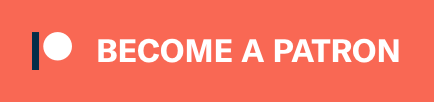

Getting Started Blogging – World Builder Blog
August 29, 2019 @ 8:40 am
[…] Much like podcasting, I get a lot of questions about how to get started blogging. I’ve been answering the question so often that I figured a post on the subject would be helpful. […]